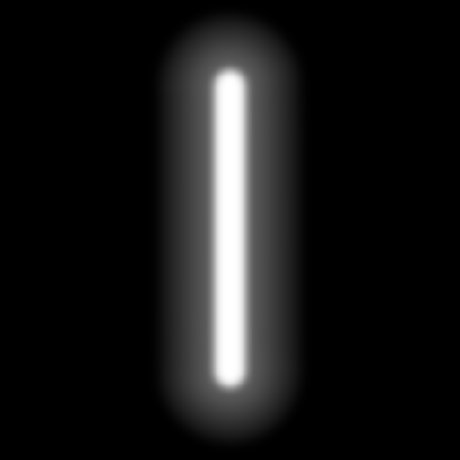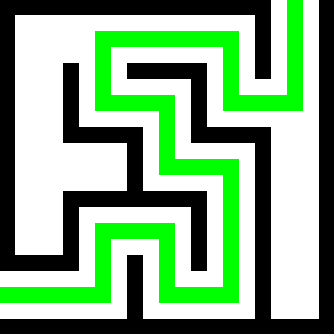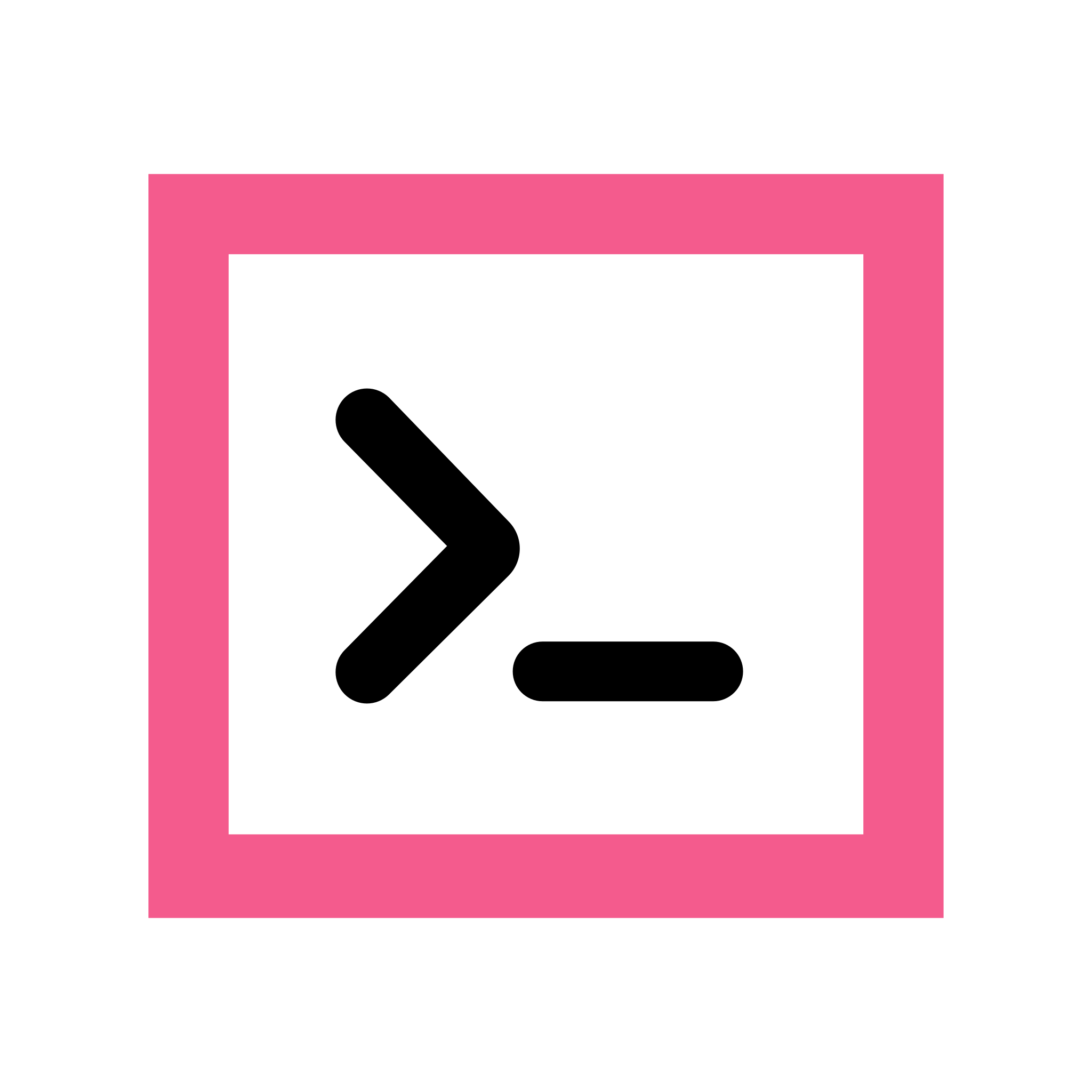After everything that has happened with Raivo over the last few days it’s reminded me that I need to go through my accounts with 2FA enabled.
However, how do others keep things organised? My main 2FA app is Proton Pass but I’ll be adding Ente Auth as a backup alongside my Yubikey. In the past I saved a copy of the QR codes when setting up 2FA but I’d occasionally forget to save new ones.
Does anyone have a good system for saving either the QR code or setup code (not actually sure what it’s called) for future use?
EDIT: the code I’m referring to is the initial secret code used to setup the 2FA
Final Edit: I’ve settled on saving the QR codes into a folder that is setup as a git repo.
I use aegis as my 2fa app. I backup the 2fa seeds in my keepass file.
Same, but my seeds are stored in a separate vault from my passwords. Seems like having MFA and passwords in the same place defeats the purpose. I used to let keepassxc auto fill MFA tokens, but finally changed to a separate app.
I have the backup codes for the accounts on paper. This is not the same as the initialization qr codes, but it should also work.
I use passwordstore.org/ as my password manager, including for my otp codes. It’s backed by a git repo. I get a backup of it on every device it is cloned to.
I like the idea of using git.
I save them in my keepassxc, actually I save the 2fA also there. Once someone gets to my password manager all bets are off.
Sounds like 1FA with extra steps.
Not a security scientist, but in my interpretation, it’s the “categories” of the factors that matter. Ideally, you use some two of three of:
- something (only) you know - generally represented by passwords
- something (only) you have - most commonly represented by some device. you prove that you have the device by providing a token only that device can generate.
- something (only) you are - generally represented by biometrics
the goal then is maintaining the "only"s.
if you tell someone your password, or they see you type it in, or they beat it out of you with a wrench, it’s no longer something “only” you know, and it is compromised.
if you use the same password on two websites, and one website is compromised, the password is compromised.
OTPs from a key fob or yubikey or something are similarly compromised if the device that provides them is left out in public/lost/stolen/beaten out of you with a wrench.
biometrics are again, are compromised if it’s not “only” you with access to them - someone scans you face while you’re asleep, or smashes your finger off with their wrench.
having multiple factors in the same category, like having two passwords, or two otp tokens, or two finger prints, doesn’t significantly improve security. if you give up one thing you remember, it’s likely you’ll give up more. if one fob from your keychain is stolen, the second fob on that keychain is of no additional help.
you can start shifting what categories these things represent though.
if you write down your password in a notebook or a spreadsheet, they become thing you have.
OTPs can become something you know if you remember the secret used to generate them.
knowing many different things is hard, so you can put them in a password vault. the password vault is then something you have, which can be protected by something you know. so although your OTPs and passwords are in one place, you still require two factors to get access to them.
you still need to protect your "only"s though. and don’t put yourself in situations where people with wrenches want your secrets.
Thank you for the detailed response!
Yeah I agree. I wonder how people make it real 2FA when the 2FA app is on the phone and they also log in in the phone.
My phone has a passcode, so does my password manager and my MFA app - all different passwords. Those are the only ones I need to remember, so it’s not too bad.
Probably not ideal, but to break that someone needs to A) physically get my phone, B) unlock my phone, C) unlock my pw vault, and D) unlock my MFA app. I’m fairly confident in my setup.
For me it’s similar, but I don’t have D.
The 2FA codes are just images. You can save them where you like. No requirement to backup your 2FA “to the cloud”.
Just make sure that your storage is backed up.
Just use Bitwarden or Google Authenticator.
I’m happy with Proton Pass as my primary 2FA application. I’m looking for a backup solution.
I print recovery codes of all services and packed them into a bag.
Screenshot the QR codes & save offline to a USB disk. Alternatively some people do print them but that only works for people that have printers or access to one. Same with the 2FA backup codes.
Or less ideal you can save them somewhere secure on your desktop/laptop/whatever, just keep in mind if you get hacked or get malware/whatever then it’s game over.